
Submission Portal



Navigate to the 'data' folder of the Capture App.

Cut and paste the games you'd like to process from the 'data' folder you're now in to the 'output' folder that also lives inside the Capture App folder.
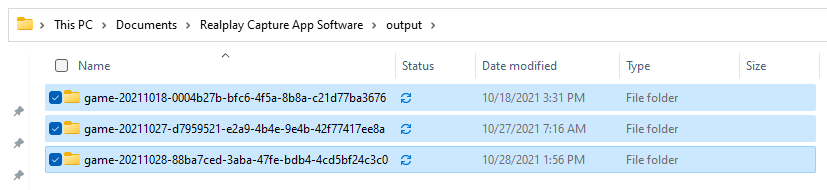
Open up the 'session.json' file inside of each game folder of games you'd like to process.
Look for "state:"X and change it to "state":5
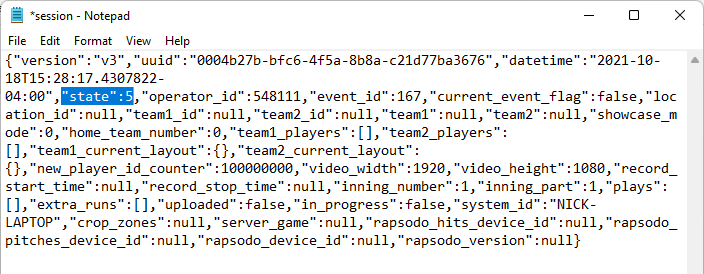
Open the Capture App, choose 'At Realplay HQ (Processing)' from the first screen and then select 'Continue with unprocessed games'
If the games you want to process do not appear, double check that the session file state(s) is set to '5'.
If it is, use the help button above to connect with Realplay for additional assistance.
